After download extract both zip-files in the created folders:
- Unzip the file 'rmwcore.zip' in the folder '/home/user_name/.wine/radio_mobile' (this includes the folder structure in the zip-file)
- Unzip Radio Mobile in your preferred language file in the folder '/home/user_name/.wine/radio_mobile'
Configure where to store the Radio Mobile configuration.
Radio Mobile settings can be stored on two locations:
- Windows registry
- RMW.ini file
The existance of the file RMW.ini toggles the location where Radio Mobile stores it's configuration. if you choose to store the configuration settings of Radio Mobile in a file, create a empty file in the same directory where the Radio Mobile executeable is located is and rename it to RMW.ini
Use Windows registry.
Configuration is finished
Use RMW.ini file
Create a empty file named RMW.ini in the folder where Radio Mobile is located:
| /home/user_name/.wine/radio_mobile/rmw.ini |
|---|

Configure geograpic data.
As the SRTM data retrieval is broken because of Wine you'll need to manually download the data. This can be done either manually or by copying downloaded SRTM data from a working Windows installation of Radio Mobile.
When a working installation of Radio Mobile is not available, just try to generate a map, and note down the files Radio Mobile complained it couldn't retrieve. Then download them manually, and extracted the contents of the .zip files to the SRTM directory defined in the "Elevation data source" section of the "Map Properties" dialog.
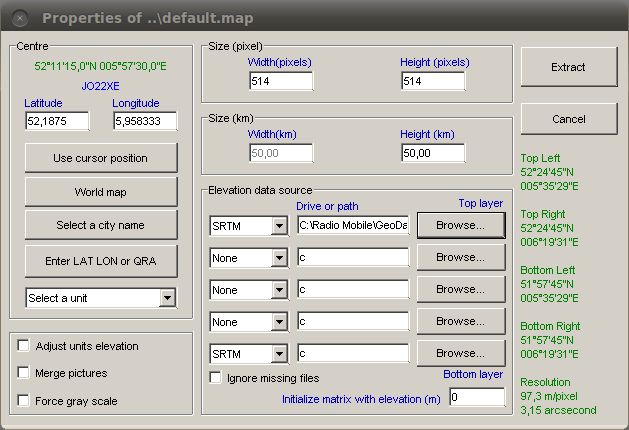
In adition the proper settings have to be set too in 'Options > Internet > SRTM':
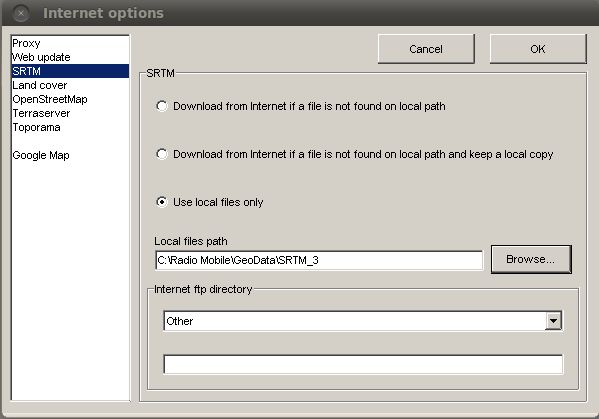
Radio Mobile can use several sources of cartographic maps and areal photo's. See 'Edit > Merge picures'.
Some of these sources have to be enabled manualy before you can use them.
By reading and editing the file 'Maplink.txt' with Notepad, the program can access various map layers for personal use only. This can be configured in the file 'Maplink.txt'
To enable access to a map source you have to remove the apostrophe before the name.