- Now we will tweak Wine for usage with Radio Mobile.
Wine needs to be configured to utilise the 'Native' (windows) version of oleaut32.dll instead of the 'builtin' version supplied with Wine. This is done on the Libraries tab of the winecfg program like so:
1. In winecfg select the Libraries tab, then select oleaut32 from the 'New overide for library' drop down list and click the 'Add' button.
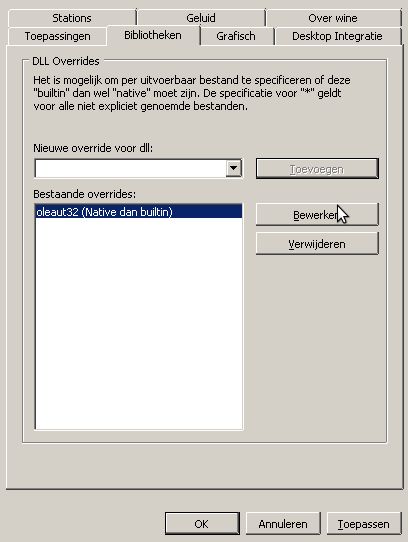
2. Click on oleaut32 in the Existing overrides list and click the 'Edit' button.

3. In the resulting 'Edit Override' dialog box, select 'Native (Windows)' from the pick list and click 'OK', then OK again to exit winecfg.
The most obvious symptom of not making this change is that you will generate blank maps, but the Radio Link dialog shows the correct terrain cross section. This technique sets Wine to use the native oleaut32.dll for all applications that don't have specific Wine settings configured.
Refer to the Wine Documentation for how to set up settings that apply to only one application.
- Install Visual Basic runtime in your Wine installation
Now we will install the required DLL (msvbvm60.dll) using winetricks: run the follwing command in a terminalsession:
| |
$ wget http://www.kegel.com/wine/winetricks
$ sh winetricks vb6run |
|