|
 This function can be call using the [F4] key. This function can be call using the [F4] key.
With Cartesian coverage the surface of the current map windows is covered according to small squares (bins) of variable pixel size. Using this method bot a single site as well as many sites can be used to produce a single or combined coverage with the best signal available at each position on the map.
The to be analysed sites are selected and a mobile site is used for each bin that is analysed.
More information in the 'How to' on Single Unit Coverage, Multiple Unit Coverage, Best Unit, Using survey file, Simulcasting.
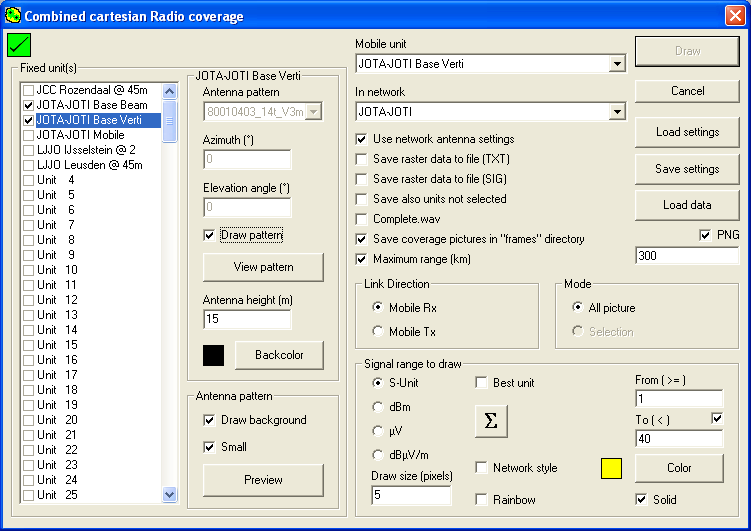
Square indicator - top left
This indicator shows if Clutter or Landcover is included in the prediction.
 |
A red square with a cross indicates that Clutter (Landcover) is not enabled. |
 |
A Green square with a checkmark indicates that Clutter (Landcover) is enabled. |
This frames shows the available units in the network that can be included in the cartesian coverage analysis. Each unit can be selected using the check box.
When selected specific parameters related to the unit are presented in the frame reght from the available units.
[Unit name] in the frame right from the fixed units list:
In this frame some specific parameters related to the unit are displayed. Based on the antenna that is used in the unit, various parameters are shown:
Omni antenna:
|
Directional antenna: |
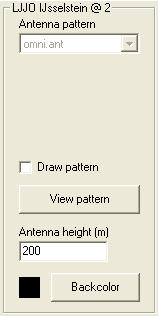 |
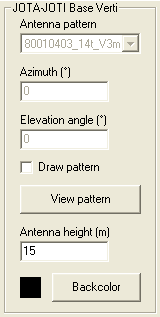 |
Antenna pattern
The antenna pattern that is applied to the unit in 'network membership' and 'network systems'.
Azimuth (degrees)
The antenna beam azimuth that is applied to the unit in 'network membership' and 'network systems'.
Elevation (degrees)
The antenna beam elevation that is applied to the unit in 'network membership' and 'network systems'.
View pattern button.
Here the antenna is selected when the to the unit applied antenna in the 'Network properties' has to be changed on the fly. See 'Antenna pattern' for more information.
When the checkbox "Draw pattern" is selected a aditional menu is desplayed.
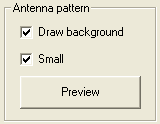
Antenna height (m)
This is the antenna height that the system holds that is applied to the unit in network settings. It can be override for the analysis here.
Back color
Here the color can be selected that will be applied to the coverage of a unit that meets the minimum criteria. This coverage color will be used when displaying 'Best Unit' where the strongest server or best server will be displayed of a group of units. More in formation on color selection in 'General functions > Color'
The Back color is used when the 'Best unit' function is checked.
Select the unit that will represent the mobile unit that will be positioned on each waypoint in the route file. The mobile unit can be configured in 'network properties'
Select a network to wich both units are associated.
Use network antenna settings
Here the antenna is selected when the to the unit applied antenna in the 'Network properties' has to be changed on the fly. See 'Antenna pattern' for more information
Save raster data to file (TXT)
The result of the analysis can be stored in a raster file. For more information see 'Cartasian raster export format'.
when the analysis is ready you are asked to save the raster data file at the required location.
More information about the usage of the Cartesian raster file output in the 'How to's'.
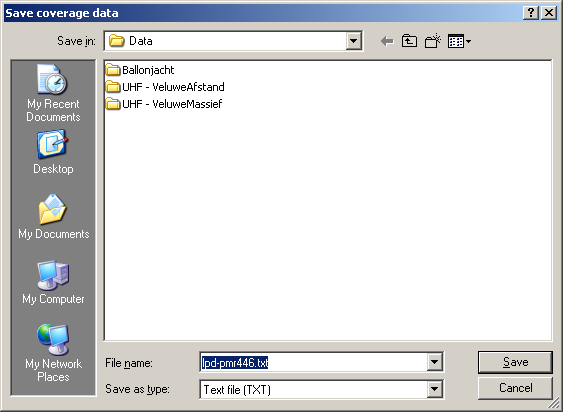
Save raster data to file (SIG)
If the SIG switch is on, a SIG file is created when you do as "Save Picture", otherwise it is kept in memory as part of the picture object.
As an example, you can perform a cartesian coverage on a picture in dBm and in microvolt on another picture. When you move the cursor, the text in the Status bar will display the signal of the active picture.
The SIG file is a binary file.
More information on the signalmatrix in the How to.
Save also units not selected
Units that are not part of the analysis will be saved as well in the export file.
Complete.wav
If checked Radio Mobile plays the file 'complete.wav' when the operation is finished.
Save coverage pictures in "frames" directory
Radio Mobile has to analyse radio coverage for each position in the file provided in the File path. At the end of the analysis these individual analysis will be merged in a result that is drawn in the current map window.
When this function is selected a check box appears for output in PNG format. When the check box is selected, Radio Mobile will open the 'picture options' dialogue to select the transparency of the PNG file.
Maximum range (Km)
This function enables to limit the analysis to a set distance with respect to the location of the unit that is analysed. The function is equal to 'Radial range' and described in 'Radial range'
Link Direction
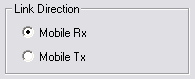
Here the to be calculated path is chosen:
- Mobile RX (Downlink)
- Mobile TX (Uplink)
Mode
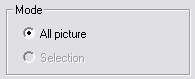
 These functions are unknown now. These functions are unknown now.
Signal range to draw
The analysis result can be expressed in 4 values. Depending on the requirements the value can be chosen and if possible also the range can be set. For more information about the values and the background click on the hyper links.
From and To
There are 12 steps that can be configured to your need. These steps are 10 equally divided steps (from 2 to 11) from the 'from' value (see below) to the 'to' value (see below). step 1 is x < 'from' and step 12 is x > 'to'.
Color
Opens the color settings menu. Here the colors can be set that represent the values.
Draw size (pixels)
Sets the size of the bin in which Radio Mobile will calculate the radio path. Please read 'Defintions > Bin' on this topic because performance is affected by this parameter.
Rainbow
If checked the polar coverage result will be have the fill area Colored in a rainbow according to the set colors in Rainbow color. There are 12 steps that can be configured to your need. These steps are 10 equally divided steps (from 2 to 11) from the 'from' value (see below) to the 'to' value (see below). step 1 is x < 'from' and step 12 is x > 'to'.
More information in the 'Rainbow menu' The color palette can be set using the color button.
The following image shows: Fill area transparent using rainbow colors, No Contour color
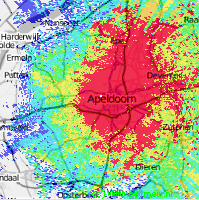
Solid
default Radio Mobile displays the coverage result transparent. If checked the result is Solid so you cannot 'look through' the result.
The following image shows: Fill area solid using rainbow colors, No Contour color
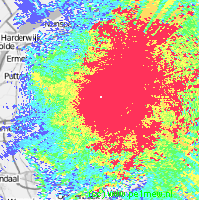
Fill area - Network Style
default Radio Mobile displays the coverage result in network style. Network style is configured in File > Network properties > Style. Moer information can be found at "How to > Use Network Style"
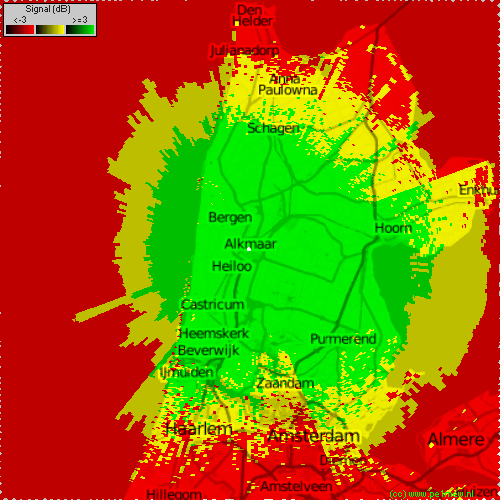
Best unit.
When checked the result of the analysis will not present the strongest server received fieldstrength at a pixel but the color that represents the best server. The color is set using the color button in the 'fixed unit(s)' window of the Combined cartasian radio coverage.
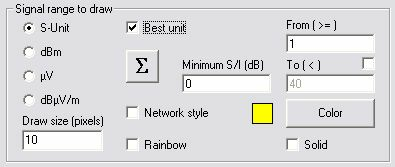
More information on how to do a Best server analysis in 'How to > Combined Cartasian > best unit'
When the 'Best unit' Checkbox is selected the S/I treshold is displayed. This treshold allowes to display the area where a cell covers while meeting the set Signal to noise (S/I) value.
Minumim S/I set to 0 dB:
This is the best server area of 5 cells where the S/I at the cell edge is 0 dB. |
Minumim S/I set to 10 dB:
This is the best server area of 5 cells where the S/I at the cell edge is 10 dB. In the White area the minimum S/I criteria is not met. |
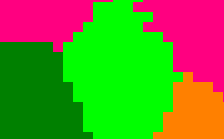 |
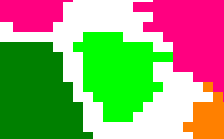 |
| |
'Sigma' (receive total)

When checked, the power-sum of all carriers at a bin is displayed. In this case it is assumed that all carriers of the participating units are transmitting on one frequency in 'Simulcast' or 'Co-channel'.
More information on Simulcasting in 'How to > Combined Cartasian > Simulcasting'
Network Style
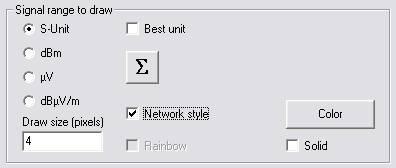
Will draw the Cartesian coverage in the colors and tresholds set in 'Network Properties > Style'. This setting removes all other options to set colors an d tersholds in the Cartesian coverage.
|